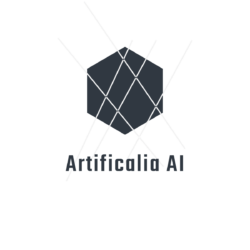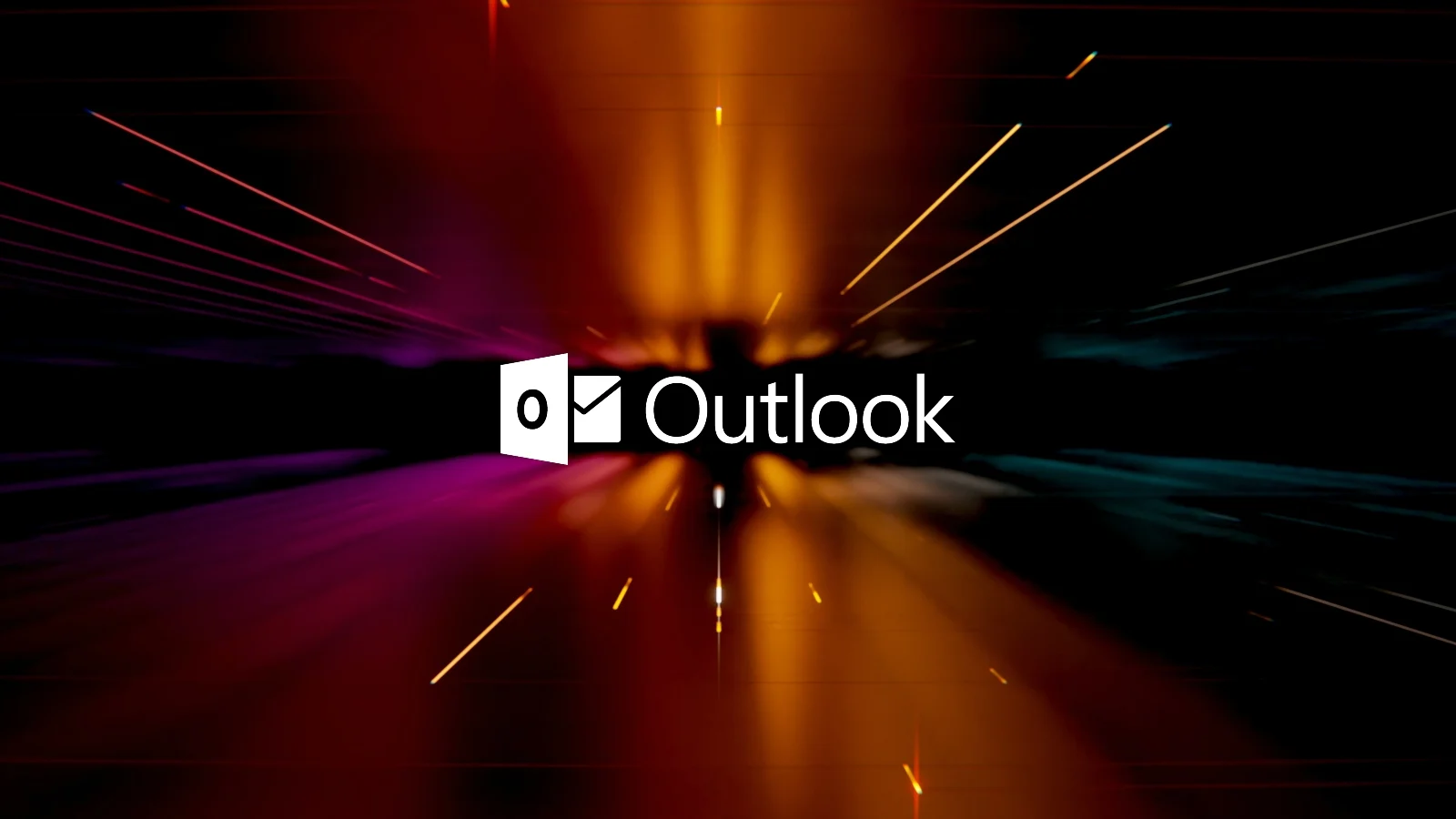Workaround for Outlook for Desktop Crashing When Printing Tasks or Contacts
Microsoft is aware of an issue where Outlook for Desktop crashes when printing tasks or contacts that exceed a page in length. The issue has been reported by users on various platforms, including Windows, macOS, and iOS.
In a forum post, a Microsoft engineer confirmed that the issue is being investigated. The engineer also provided a workaround that may help to prevent the crash. The workaround involves disabling the “Print Preview” feature in Outlook. To do this, follow these steps:
- Open Outlook.
- Click on the “File” tab.
- Select “Options”.
- Click on the “Mail” tab.
- Scroll down to the “Printing” section.
- Uncheck the box next to “Print Preview”.
- Click on the “OK” button.
Once you have disabled the “Print Preview” feature, you should be able to print tasks or contacts without the app crashing. However, it is important to note that this is just a workaround, and the issue may still occur in some cases.
In the meantime, Microsoft is working on a permanent fix for the issue. The company has not yet announced a release date for the fix, but it is expected to be released in a future update to Outlook.
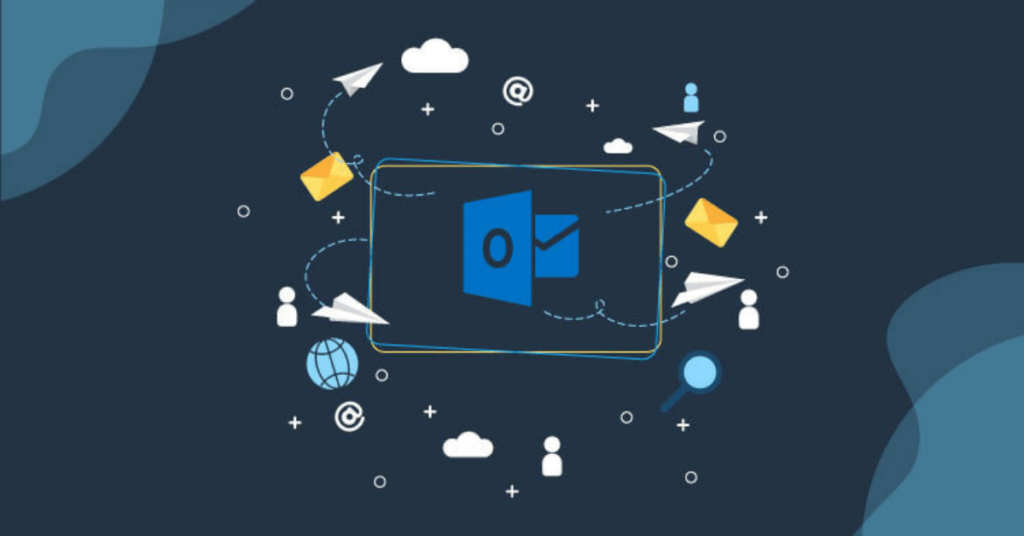
How to Fix Outlook App Crash
If you are experiencing Outlook app crashes, there are a few things you can do to try to fix the issue.
- Start Outlook in Safe Mode. This will start Outlook with a minimal set of features, which can help to identify the cause of the crash. To start Outlook in Safe Mode, follow these steps:
- Press the Windows key + R to open the Run dialog box.
- Type “outlook /safe” and press Enter.
- Disable your Outlook add-ins. Add-ins can sometimes cause Outlook to crash. To disable your Outlook add-ins, follow these steps:
- Open Outlook.
- Click on the “File” tab.
- Select “Options”.
- Click on the “Add-ins” tab.
- In the “Manage” list, select “COM Add-ins”.
- Click on the “Go” button.
- Uncheck the boxes next to the add-ins that you want to disable.
- Click on the “OK” button.
- Repair your Outlook data files. If your Outlook data files are corrupted, this can also cause Outlook to crash. To repair your Outlook data files, follow these steps:
- Open Outlook.
- Click on the “File” tab.
- Select “Account Settings”.
- Click on the “Data Files” tab.
- Select the data file that you want to repair.
- Click on the “Repair” button.
- Reduce the size of your mailbox and Outlook data file. If your mailbox and Outlook data file are too large, this can also cause Outlook to crash. To reduce the size of your mailbox and Outlook data file, follow these steps:
- Delete any emails that you no longer need.
- Compact your mailbox.
- Move large files out of your mailbox.
If you have tried all of the above steps and you are still experiencing Outlook app crashes, you can contact Microsoft support for help.
Conclusion
The issue where Outlook for Desktop crashes when printing tasks or contacts that exceed a page in length is a frustrating one, but there are a few things you can do to try to fix it.
First, you can try the workaround described in this blog post. This involves disabling the “Print Preview” feature in Outlook. This is a simple fix that may work for some users.
If the workaround does not work, you can try some of the troubleshooting tips provided in this blog post. These tips include starting Outlook in Safe Mode, disabling your Outlook add-ins, repairing your Outlook data files, and reducing the size of your mailbox and Outlook data file.
If you have tried all of the above steps and you are still experiencing Outlook app crashes, you can contact Microsoft support for help. Microsoft is aware of this issue and is working on a permanent fix. In the meantime, the workarounds and troubleshooting tips described in this blog post may help you to get your Outlook app working again.
In addition to the steps outlined in this blog post, there are a few other things you can do to help prevent Outlook app crashes. These include:
- Keeping your computer up to date with the latest security updates.
- Using a reliable antivirus program.
- Avoiding opening suspicious emails or attachments.
- Closing any unnecessary programs before you start Outlook.
- Restarting your computer regularly.
By following these tips, you can help to keep your Outlook app running smoothly and prevent crashes.
We hope this blog post was helpful. Thank you for reading!